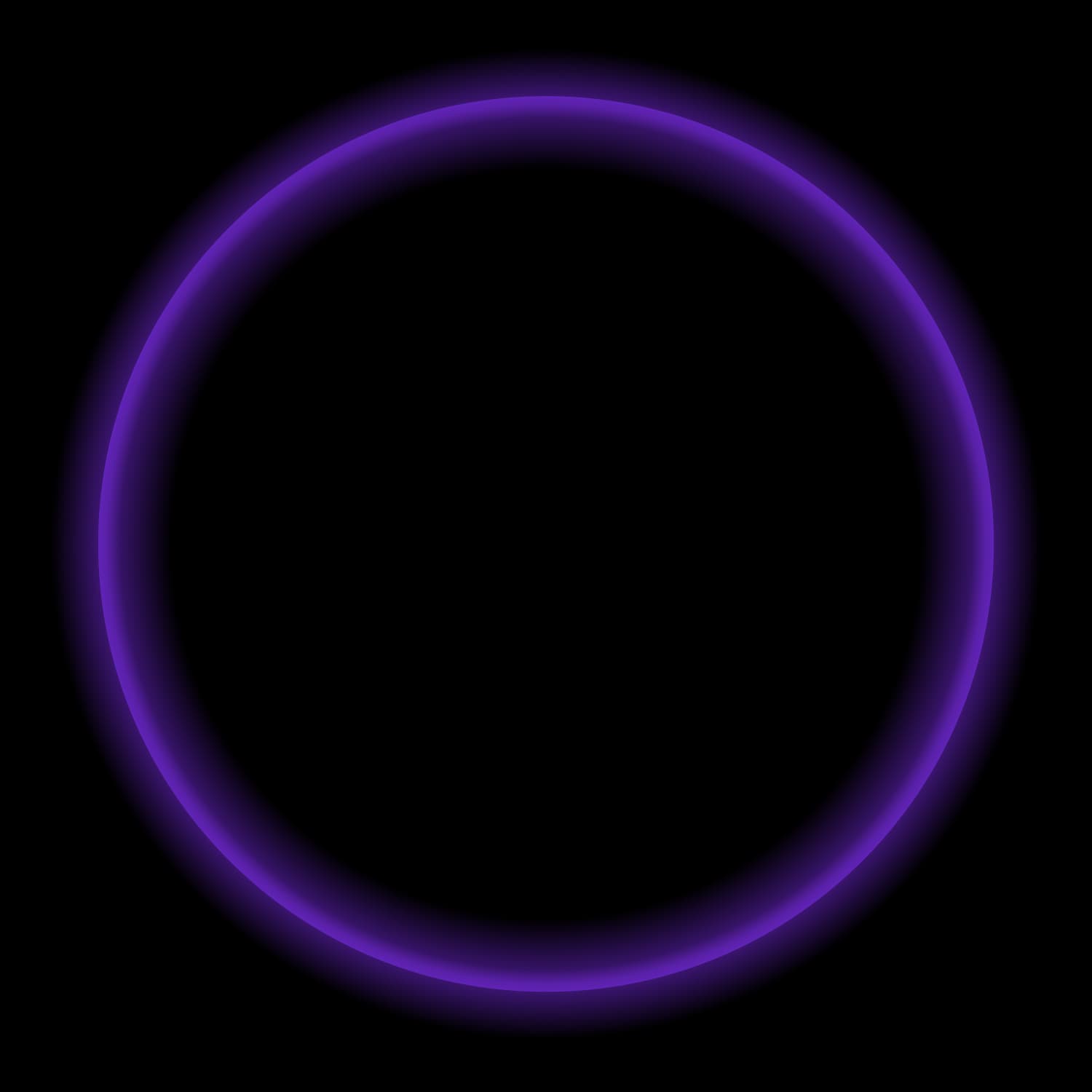Since its inception, Trino (and Starburst) has been balancing between being a federation engine that can connect to a myriad of different data sources (e.g. PostgreSQL, MongoDB, MySQL, etc..) and a Massively Parallel Processing (MPP) engine used to query a data lake efficiently.
While there is nuance between how you should utilize the engine based on your use case and needs, there are scenarios in which you might want to be able to do both.
One such scenario involves moving data from operational databases into a data lake and how to best go about this process. One common consideration involves how you would best integrate Change Data Capture (CDC) into this process as data evolves in your underlying database.
In this post, I will walk through exactly how you would leverage Debezium and Kafka to integrate a full CDC workflow from a PostgreSQL database into a modern data lake format (Iceberg) that can be queried and managed by Starburst Galaxy.
By utilizing Debezium’s capabilities, you can capture and stream changes made to your PostgreSQL database tables in real time, providing valuable insights into data modifications, updates, inserts, and deletions as they occur.
Debezium simplifies the CDC process by automatically detecting and capturing database changes through PostgreSQL’s logical decoding feature, which streams the database’s transaction log events to Kafka topics. This approach ensures low-latency, high-throughput data streaming to a variety of different data outposts.
By coupling Debezium, Kafka, and Starburst Galaxy, you can achieve a decoupled architecture, and efficient data synchronization across diverse systems, further unlocking the possibility of what can be accomplished by an alternative data stack.
Overall Architecture Pre-Requisites
Pre-Requisites
- Access to Git and cloning into this Repo
- PostgreSQL Database
- Starburst Galaxy Domain, sign-up here
- Available AWS S3 Bucket
- Docker installed and configured
PostgreSQL AWS RDS Instance Preparation
**This series of steps configures a PostgreSQL database on Amazon RDS (Relational Database Service) for logical replication and sets up a new user with replication access.
-
Set the rds.logical_replication to 1
- This enables logical replication on the RDS instance
-
Set shared_preload_libraries to pg_stat_statements,pg_hint_plan,pgaudit ssl=0
- This sets the shared preload libraries that PostgreSQL will load on startup. In this case, it includes pg_stat_statements, pg_hint_plan, and pgaudit. The ssl=0 part indicates that SSL is disabled.
-
Verify that the wal_level parameter is set to logical by running Show wal_level as the database RDS master user.
- This checks whether the wal_level parameter is already set to logical. This parameter determines how much information is written to the WAL (Write-Ahead Log). Logical replication requires the wal_level to be set to logical.
-
Set the Debezium plugin.name parameter to pgoutput.
- This configures the Debezium plugin for PostgreSQL logical decoding. The plugin.name parameter specifies which plugin should be used for logical decoding. Setting it to pgoutput indicates that the output plugin for PostgreSQL should be used.
-
Configure new user with replication access
CREATE USER <username> password '<password>';
GRANT CONNECT ON DATABASE postgres TO <username>;
GRANT USAGE ON SCHEMA burst_bank TO <username>;
GRANT all privileges on table <table> to <username>;
GRANT USAGE ON SCHEMA burst_bank TO <username>;
GRANT SELECT ON ALL TABLES IN SCHEMA <schema_name> TO <username>;
ALTER DEFAULT PRIVILEGES IN SCHEMA burst_bank GRANT SELECT ON TABLES TO <username>;
GRANT rds_replication to <username>;Tutorial
Troubleshooting: Once the container is up, you should be able to review the logs to understand what is occurring within each connector at (localhost:3030/logs/connect-distributed.log)
docker-compose up kafka-cluster -d
This Docker Compose file defines a Kafka-cluster service that sets up a Kafka cluster and other related components in a predictable way.The image being used “zachmartinkr/fast-data-dev” is based on the Landoop Fast Data Dev image which comes with a lot of connectors already loaded to the image (e.g. so we don’t need to worry about creating a Postgres or S3 connector for this excercise). On top of this UI we will also be able to see everything visually, which makes it a lot easier for beginners. Once the docker container is up and running, you should be able to view the Landoop UI (at localhost:3030) to better understand Connectors, Topics and even view detailed Log information (see screenshot below for an example).

2. Now that the container is up and running we can configure the PostgreSQL Source, by running the below command: curl -i -X POST -H "Accept:application/json" -H "Content-Type:application/json" http://localhost:8083/connectors/ -d @debezium.json
3. Next, we can configure the s3 Sink by executing the following: curl -i -X POST -H "Accept:application/json" -H "Content-Type:application/json" http://localhost:8083/connectors/ -d @s3_sink.json
4. Now that the connection has been setup, you can start making changes to the underlying table(s) in Postgres and you should see data start to populate within in s3.

- From there you can leverage schema discovery within Starburst Galaxy to create the “changes” table for you (which will look something like the below

- Next you can create the “consume” table in s3, that your end-users/applications will query from:
create table <table_name> (
custkey VARCHAR(3),
first_name VARCHAR(50),
city VARCHAR(50),
state VARCHAR(2),
fico INT,
registration_date DATE,
ts_ms BIGINT
) WITH (type='iceberg',
format='parquet',
location='<s3_bucket_location>');- Finally you can leverage the following MERGE statement to update records in the “consume” table from your “changes” table that is getting populated with records from Kafka.
----Merge Statement
MERGE INTO <consume_table> as a
USING (
SELECT
coalesce(before.custkey, after.custkey) as custkey,
after.first_name,
after.city,
after.state,
after.fico,
after.registration_date,
ts_ms,
op,
ROW_NUMBER() OVER (PARTITION BY coalesce(before.custkey, after.custkey) ORDER BY ts_ms DESC) as row_num,
source.lsn
FROM
<staging_table>
) latest_changes
ON a.custkey = latest_changes.custkey AND latest_changes.row_num = 1
WHEN MATCHED and latest_changes.op = 'd' THEN DELETE
WHEN MATCHED AND a.ts_ms < latest_changes.ts_ms THEN UPDATE
SET
custkey = latest_changes.custkey,
first_name = latest_changes.first_name,
city = latest_changes.city,
state = latest_changes.state,
fico = latest_changes.fico,
registration_date = latest_changes.registration_date,
ts_ms = latest_changes.ts_ms
WHEN NOT MATCHED and latest_changes.row_num = 1 and latest_changes.op != 'd' THEN
INSERT (custkey, first_name, city, state, fico, registration_date, ts_ms)
VALUES (
latest_changes.custkey,
latest_changes.first_name,
latest_changes.city,
latest_changes.state,
latest_changes.fico,
latest_changes.registration_date,
latest_changes.ts_ms
);**The above is just an example merge statement with a few key points I want to highlight:
- Source Data Transformation:
In the USING clause, a subquery is employed to transform the source data. The coalesce(before.custkey, after.custkey) ensures that the custkey is taken from either the before or after depending on which is not null. This is because if a new record is inserted into the table (op = c) then the before column will be blank and only the after column will be populated. Conversely, if a record is deleted from the table (op = d) then only the before column will be populated and the after column will be blank. Lastly, the row_number() window function ensures that we are only working with the most recently updated change for a given custkey and not dealing with multiple different rows.
- Matching and Actions:
The ON a.custkey = latest_changes.custkey AND latest_changes.row_num = 1 clause ensures only the latest change (based on ts_ms) for each custkey is considered. WHEN MATCHED and latest_changes.op = ‘d’ THEN DELETE: If the latest change in the source indicates a delete (op = ‘d’), then delete the corresponding row in the target. WHEN MATCHED AND a.ts_ms < latest_changes.ts_ms THEN UPDATE: If there is a match, and the timestamp in the target is older than the timestamp in the source, update the target row with values from the source.
- Handling Inserts:
The WHEN NOT MATCHED and latest_changes.row_num = 1 and latest_changes.op != ‘d’ condition, ensures that if there is no match in the target, and the latest change in the source is not a delete, then insert a new row into the target with values from the source.
*If interested, you can learn more about the merge functionality (here)
First published, here.